TECHSITE
DUO FOR STUDENTS
DUO is a service that offers dual-factor or multifactor authentication (MFA) when you log in to an ESU computing system.
This simply means that you must provide two ways of verifying your credentials or your username and password. Going forward your username and password will be known as your Hornet Login. The first is your password. The second is using an app on your smartphone that is called Duo. When you log in to an ESU system, you'll enter your password as you normally do, then when you'll go to your smartphone and click "OK" in the Duo app, which will allow you to finish logging in.
It's very easy to use and adds a layer of security to Hornet Login which will keep your data safe from hackers and other malicious actors.
This is a mandatory requirement for all current ESU students, faculty, staff and any previous students/alumni. Previous students/alumni in the grace period in which your account remains active do not require MFA.
ALERT! If you are an ESU employee, student employee or if you attended a Hornet Connection during the months of June or July 2023 you're likely already set up with Duo and don't need to do any further setup!
WHAT YOU NEED TO DO:
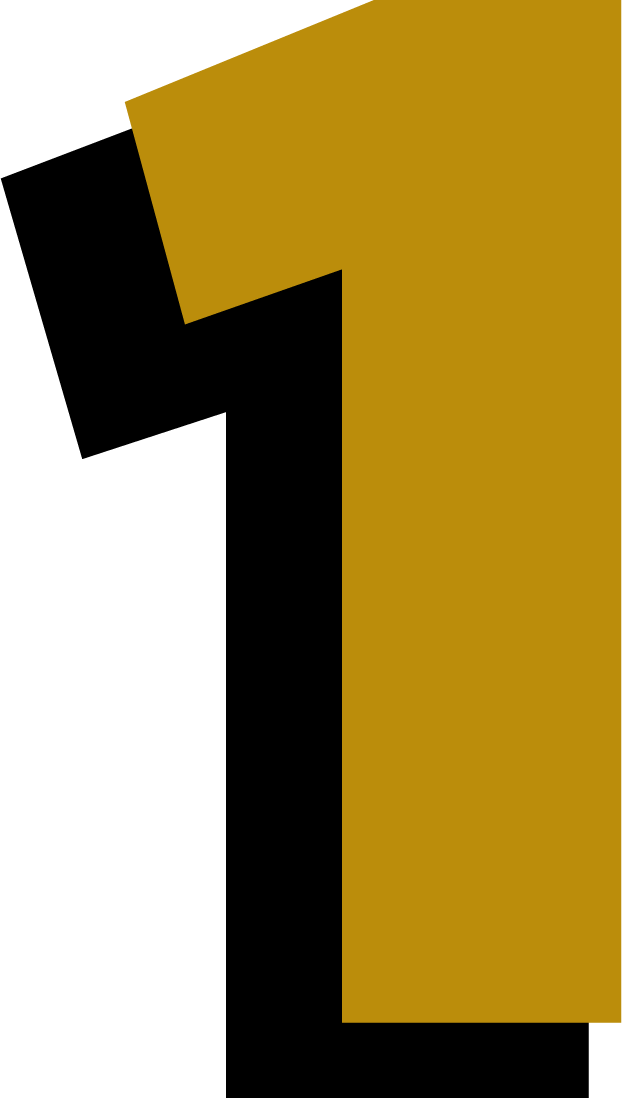
STEP ONE: UNDERSTAND THE DIFFERENCE BETWEEN GOOGLE VS. HORNET LOGIN
When you log in to Canvas, Office 365, and many other ESU systems you are using your Hornet Login or "single-sign on" username and password. These credentials are used across most ESU systems.
However, when you log in to Gmail or any other Google service with your "@g.emporia.edu" account, you are NOT using Hornet Login. While it may appear to be the same, Google uses a separate login system.
What does this mean to you? Simply put, you have to go through the setup of multi-factor twice. Once for Hornet Login and once for Google.
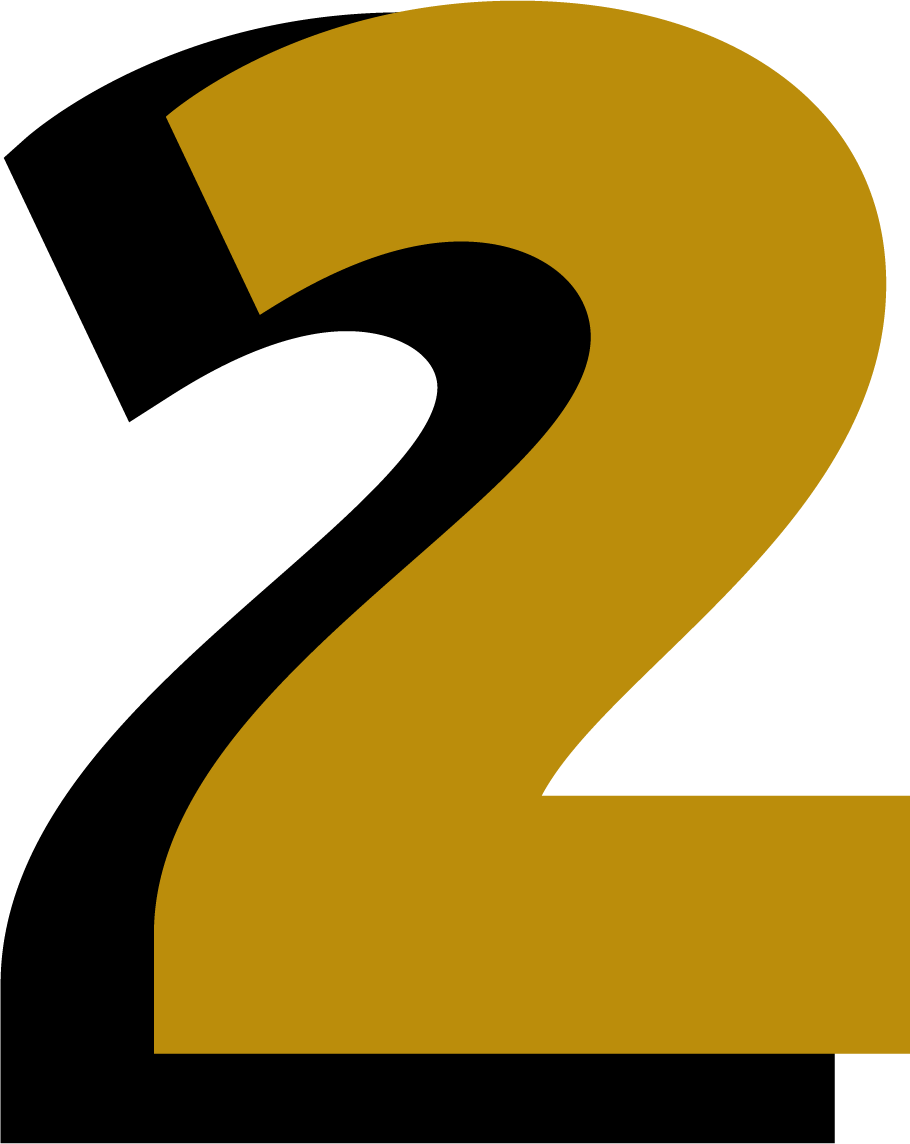
STEP TWO: REQUEST TO BE ENROLLED IN DUO BY CLICKING THE "ENROLL IN DUO" BUTTON ABOVE AND FILLING OUT THE REQUEST FORM. ALLOW ONE BUSINESS DAY FOR ACTIVATION.
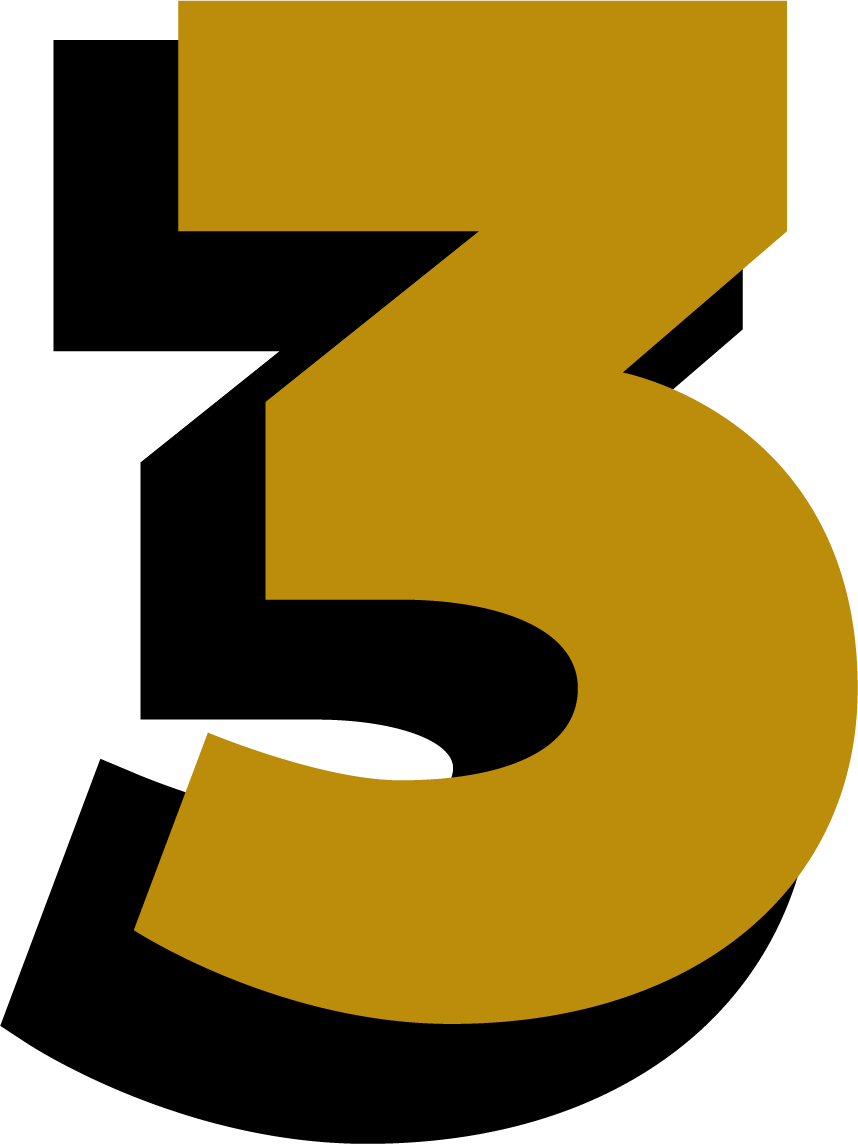
STEP THREE: DOWNLOAD THE DUO APP FROM YOUR SMARTPHONE'S APP STORE. MAKE SURE TO INSTALL DUO MOBILE WITH THE GREEN LOGO!


STEP FOUR: WHEN PROMPTED, SET UP YOUR DEVICE for DUO. USE THIS STEP-BY-STEP GUIDE.
SCHEDULE
The following is the working schedule for rollout of Duo for students.
- June 15, 2023 - Optional enrollment begins. Complete the "Enroll in Duo" request form to activate your enrollment process. Please allow one business day for activation.
- September 11, 2023 - Mandatory enrollment for all current students will begin.
HOW-TO GUIDES
The following guides will provide you with a Step-By-Step experience to set up Duo.
- Add or Remove Devices for Duo After Enrollment
- Connect to Cisco AnyConnect (VPN) and Authenticate with the Duo App
- Enroll in Duo
- Enter a Passcode for Duo
- Set Duo App to Autopush
- Set Duo to Remember for 14 days
- Sign In with Duo Prompt
- Using Duo with a Hardware Token
SUPPORTED DEVICES
Duo at ESU is supported on the following devices:
iPhone
Android
FAQ
The system and services in this list are those that could be impacted by campus or network-related outages. If and how they are affected will be unique to the circumstances and are provided here for completeness.
What alternative methods are available if I do not have a smartphone?
ESU will provide a small device called a token or security key that will provide you with the code to act as your second factor for logging in. The first one is free, but we will charge for subsequent devices. You can pick one up from the IT Help Desk any Cremer Hall. If you are unable to pick it up in person, we will mail it to you for the cost of shipping. We expect this to impact very few students and we’d be happy to discuss specifics if you contact us at the IT Help Desk.
What is the "Remember Me" option?
The “Remember Me” option, when checked upon login, will prevent Duo from prompting you to reauthorize your second factor for a period of 14 days on the device you are presently using.
What do I do when I get a new phone?
You will simply authorize a new device. We provide the instructions via myIT.
Can I use Apple Watch?
Yes, if you are using Duo with an iPhone and have an Apple Watch. You can configure it so that the “push” message asking for approval comes to your Watch.
Do I have to use the Duo app?
Yes, Duo is the application that facilitates the multi-factor authentication. The Duo app is required for any ESU services that uses Hornet Login username and password.
Does Duo work outside of the United States?
Yes, the Duo app with the “push” option should work in globally. If you have questions about a specific country or location, please contact the IT Help Desk.
GET THE APP
Install the Duo app from your device's app store. Make sure to install Duo Mobile with the Duo logo!

GLOSSARY OF TERMS
Duo - Duo is the software that manages your multiple ways of logging in. Think of it as the "gatekeeper."
Duo Mobile - Duo Mobile is the only software that you'll install. This is downloaded from the Apple App Store for iPhone or the Google Play store for Android devices.
Enroll - To enroll means sign up for. While we will enable Duo or Google MFA for you, you'll have to take the final step to "Enroll" or activate the process. Note that in the fall on the dates indicated above we'll automatically enroll you.
Google 2-Step Verification - Google uses their own version of multi-factor authentication they call 2-step verification. It is different than the multi-factor authentication used for Hornet Login.
Hornet Login - Hornet Login is ESU-branding for your username and password used for most ESU systems EXCEPT for Google. Examples would be Canvas, Microsoft 365, Hornet 365 Self-Service, etc.
Multi-factor Authentication - aka MFA. This is a term that refers to having multiple ways of verifying you are who you claim to be when logging in to a computer system. One "factor" is your password, a second may be a text sent to you or a push sent to your phone via the Duo Mobile app.
QR Code - A black and white square that, when scanned with a smartphone's camera, will direct your device to a specific website or provide digital information to an app on your phone.

EMPORIA STATE UNIVERSITY

